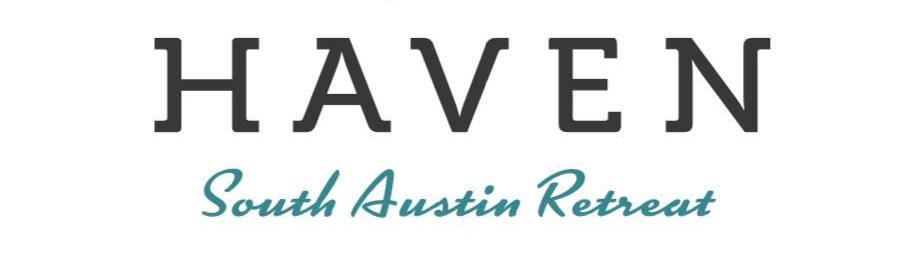Access Systems
Q: How do I request a new ‘Gate Remote’ access device, ‘Call Box’ listing or setup a ‘MyQ Community’ account for smart phones/devices?
A: Please click HERE to request your gate access devices.
Q: How do I use my ‘MyQ Community’ account for my smart phone/device?
A: Once you have completed the setup you shall be sent a link from MyQ to register for an account. In order to use the video capability please download the correct ‘MyQ Community’ app on your smart phone/device. An instructional guide provided by MyQhas been uploaded to the ‘How To’ section of TownSq for full instructions.
Q: How many ‘MyQ Community’ accounts may I have?
A: A maximum of 2 (two) ‘MyQ Community’ licenses are available for each Home/Unit at any time. These may be setup by the Owner ONLY; however, may by any combination of Owners, Family Members or Tenants.
Q: How do my Guests and Visitors enter the community?
A: Guests should use the Call Box for access.
- Your guest will arrive at the Call Box, scroll through to find your name, then will press a number shown next to your name.
- The Call Box will ring up to your phone
- If you have a setup your ‘MyQ Community’ account with the app, you shall receive the call & video through the app & can ignore steps 3 & $ & follow the instructions on the app.
- Should you not have a ‘MyQ Community’ account setup, you will have one minute of talk time to determine who is at the gate.
- To let the Guest/Visitor in, press “9” on your phone to open the gate.
Q: How do I pay for my ‘Gate Remote’ access device?
A. Any charges will be assessed to your Association account. Click HERE to pay for any applicable charges.
NOTE: Charges will not be reflected on your account until your request has been processed and finalized.
Q: My ‘Gate Remote’ access device is no longer working. What do I do?
A: If your access device has dead or dying batteries, please change them with known-good batteries.
If that does not resolve your issue, please email AmenityAccess@GoodwinTX.com. Be sure to include your name, address, and device number in your email.